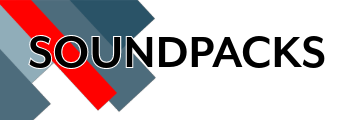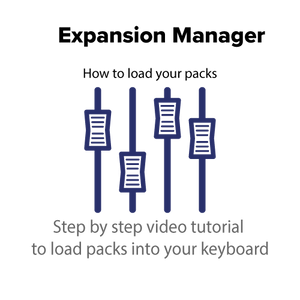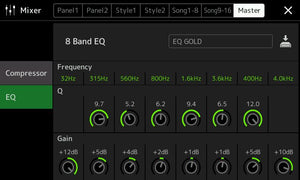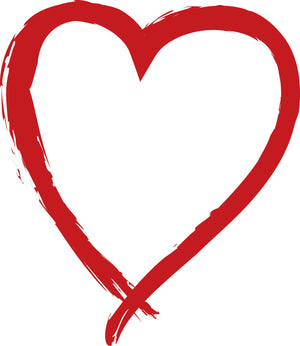How to use Expansion Manager with Genos from start to finish 2

EQ settings for Genos 4
Hello! We thought we would share with you our EQ settings for Genos.
As with all Yamaha products, the keyboards arrive from the factory with a FLAT EQ.
EQ is like the bass and treble control of your old Stereo, and the more you adjust, the warmer or brighter sound you get.
So, we would like to give you the EQ setting that we use, and we find this works brilliantly through big and small speakers, as well as headphones.
So, Firstly go into your mixing console on the GENOS and go to the MASTER page and dial in the settings we have shown below.
When you have set the dials to match this, press the small picture of the hard drive and arrow at the edge of the screen to save.
It will ask you to save a name - we called ours EQ GOLD.
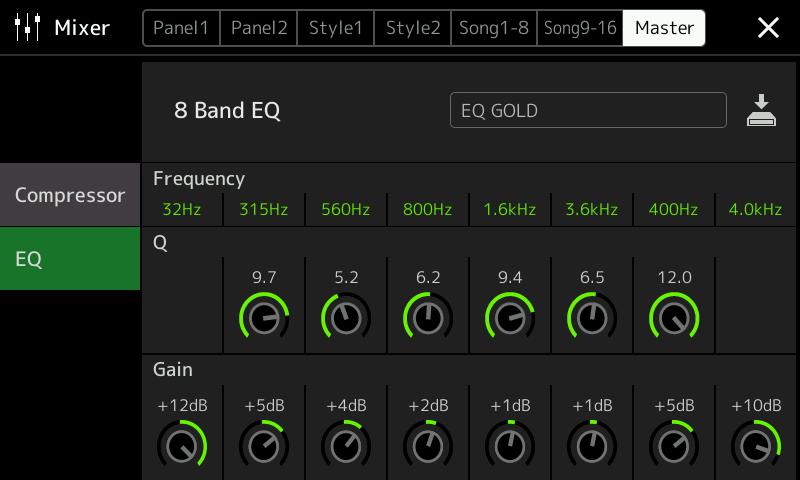
As you can see, we don't have the compressor turned on at all.

We hope these settings help to improve the overall sound of your Genos.
I know we get lots of emails asking how to improve the sound of the keyboard and this is always the first place to look.
- Tags: EQ Genos EQ settings Tyros EQ yamaha
Genos Support 0
We are delighted to announce that we are supporting the new Yamaha Genos keyboard. Our range of software will include registration packs, sound packs and we will also be offering tips and advice.
If you have any questions relating to Genos and would like help, please feel free to get in touch. Email sales@soundpacks.co.uk
We always try to answer every enquiry and your questions will help in us producing helpful guides for Genos owners.
How to load your sounds - watch this 0
We have made a video for you showing you how to use Expansion Manager. We hope this video makes using expansion manager easier for you.
You firstly need to download EXPANSION MANAGER from the yamaha website. You can download a version for Apple Mac or PC. To download visit this link here. Install the software first and then work through our tutorial.
Step 1 - Saving your instrument ID to a USB stick
Step 2 - Making a pack in Expansion Manager
Step 3 - Loading Your Pack Into Expansion Manager

Another set of FREE registrations to download. 0
 This is our second set of FREE registrations for you to download for your Tyros 5. This is our 8 Beat set - which has been designed around the song "Wind Beneath My Wings" and features 8 one touch registrations which use all of the internal voices from the Tyros - so everyone can use them.
This is our second set of FREE registrations for you to download for your Tyros 5. This is our 8 Beat set - which has been designed around the song "Wind Beneath My Wings" and features 8 one touch registrations which use all of the internal voices from the Tyros - so everyone can use them.
Completely free to download. These registrations are set to AI Fingering and can be played to any typical 8 beat song.
Song Recommendations -
- Feelings
- Nobody does it better
- Words
- Song for Guy
- Last farewell
We hope you enjoy our registrations and look forward to your feedback.
To load - put this file onto your USB Stick.
Insert into your Tyros 5
Press button J on the screen
Use the tab buttons to move to USB1
You will see the file Wind 8 Beat SP
Press the button on the screen next to the title.
Now on the Tyros mail panel just next the the Data Entry dial - press any of the 1-8 registration buttons. You will now hear the registrations.
1-4 build up in intensity 1 & 2 for verse, 3 & 4 for Chorus
5-8 build up in intensity 5 & 6 for verse, 7 & 8 for Chorus